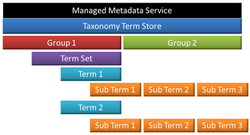
SharePoint metadata management supports a range of approaches to metadata, from formal taxonomies to user-driven folksonomies. You can implement formal taxonomies through managed terms and term sets. You can also use enterprise keywords and social tagging, which enable site users to tag content with keywords that they choose. SharePoint enable organizations to combine the advantages of formal, managed taxonomies with the dynamic benefits of social tagging in customized ways.
Metadata navigation enables users to create views of information dynamically, based on specific metadata fields. Then, users can locate libraries by using folders or by using metadata pivots, and refine the results by using additional key filters.
You can choose how much structure and control to use with metadata, and the scope of control and structure. For example:
- You can apply control globally across sites, or make local to specific sites.
- You can configure term sets to be closed or open to user contributions.
- You can choose to use enterprise keywords and social tagging with managed terms, or not.
When the same terms are used consistently across sites, it is easier to build robust processes or solutions that rely on metadata. Additionally, it is easier for site users to apply metadata consistently to their content.
Metadata Terms
A term is a specific word or phrase that you associated with an item on a SharePoint site. A term has a unique ID and it can have many text labels (synonyms). If you work on a multilingual site, the term can have labels in different languages.
There are two types of terms:
Managed terms are terms that are pre-defined. Term Store administrators organize managed terms into a hierarchical term set.
Enterprise keywords are words or phrases that users add to items on a SharePoint site. The collection of enterprise keywords is known as a keywords set. Typically, users can add any word or phrase to an item as a keyword. This means that you can use enterprise keywords for folksonomy-style tagging. Sometimes, Term Store administrators move enterprise keywords into a specific managed term set. When they are part of a managed term set, keywords become available in the context of that term set.
Term Set
A Term Set is a group of related terms. Terms sets can have different scope, depending on where you create the term set.
Local term sets are created within the context of a site collection, and are available for use (and visible) only to users of that site collection. For example, when you create a term set for a metadata column in a list or library, then the term set is local. It is available only in the site collection that contains this list or library. For example, a media library might have a metadata column that shows the kind of media (diagram, photograph, screen shot, video, etc.). The list of permitted terms is relevant only to this library, and available for use in the library.
Global term sets are available for use across all sites that subscribe to a specific Managed Metadata Service application. For example, an organization might create a term set that lists names of business units in the organization, such as Human Resources, Marketing, Information Technology, and so on.
In addition, you can configure a term set as closed or open. In a closed term set, users can't add new terms unless they have appropriate permissions. In an open term set, users can add new terms in a column that is mapped to the term set.
Group
Group is a security term. With respect to managed metadata, a group is a set of term sets that share common security requirements. Only users who have contributor permissions for a specific group can manage term sets that belong to the group or create new term sets within it. Organizations should create groups for term sets that will have unique access or security needs.
Term Store Management Tool
The Term Store Management Tool is the tool that people who manage taxonomies use to create or manage term sets and the terms within them. The Term Store Management tool displays all the global term sets and any local term sets available for the site collection from which you access the Term Store Management Tool.
Managed Metadata column
A Managed Metadata column is a special kind of column that you can add to lists or libraries. It enables site users to select terms from a specific term set. A Managed Metadata column can be mapped to an existing term set, or you can create a local term set specifically for the column.
Enterprise Keywords column
The enterprise Keywords column is a column that you can add to content types, lists, or libraries to enable users to tag items with words or phrases that they choose. By default, it is a multi-value column. When users type a word or phrase into the column, SharePoint presents type-ahead suggestions. Type-ahead suggestions might include items from managed term sets and the Keywords term set. Users can select an existing value, or enter a new term.
Social Tags
Social tags are words or phrases that site users can apply to content to help them categorize information in ways that are meaningful to them. Social tagging is useful because it helps site users to improve the discoverability of information on a site. Users can add social tags to information on a SharePoint site and to URLs outside a SharePoint site.
A social tag contains pointers to three types of information:
- A user identity
- An item URL
- A term
When you create a social tag, you can choose from a set of existing terms or enter something new. If you select an existing term, your social tag contains a pointer to that term.
If, instead, you enter a new term, SharePoint creates a new keyword for it in the keywords term set. The new social tag points to this term. In in this manner, social tags support folksonomy-based tagging. Additionally, when users update an enterprise Keywords or Managed Metadata column, SharePoint can create social tags automatically. These terms then become visible as tags in newsfeeds, tag clouds, or My Site profiles.
List or library owners can enable or disable metadata publishing by updating the Enterprise Metadata and Keywords Settings for a list or library.
In the second part of this post, I will describe managing SharePoint metadata.
 RSS Feed
RSS Feed
