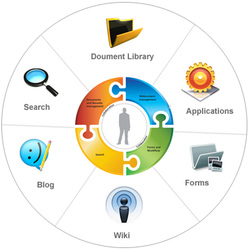
Why work with libraries?
Storing your documents in a central location can help your team work on files together, especially if your files tend to be scattered among people's computers or in multiple shared folders on your network.
For example, the Marketing team uses a document library named Marketing Documents for managing its press releases, budget files, contracts, and other types of files. The library stores information that is relevant to the type of file, such as the name of the project that the file is associated with. The Marketing team also uses a slide library to share and reuse slides for presentations.
The Shared Documents library is created automatically when your team creates a new site. You can start using this library right away, customize it, or create other libraries. Your team can also create more specialized libraries, such as slide libraries, picture libraries, and form libraries.
The Marketing team tracks versions in its libraries, so the team has a history of how files have evolved and can restore a previous version if someone makes a mistake. Team members check out documents when they work on them, so that no one else can overwrite their changes.
If you want a workspace where you can coordinate work on a document or a small number of related documents, you can create a Document Workspace site. A Document Workspace site includes a document library in addition to a tasks list, schedules, and a list of workspace members. For storing your team's primary set of documents, which your team uses on a routine basis, use your team's Shared Documents library.
By default, people in the Members group can add files to and edit files in a library. If you don't have permission, contact the person who owns your site or library. If you are a site owner or designer, you can customize the library by changing how the files are displayed and managed.
Some key advantages of working with libraries
The following are some key features of libraries that enable your team to manage its files and work more efficiently. Advanced features for managing content, such as policies on how documents are used and shared, are explained in other topics.
Central location - a library is a central location where your team can update and manage documents. If your team members struggle to keep up with files stored on individual shares or sent in separate e-mail messages, a library can help reduce the chaos.
Checkout - you can check out a file to reserve it for your use so that others cannot change it while you are working on it. If you are using the 2007 Microsoft Office system, you can work with files on your computer, and even take them offline, when you check them out.
Versions - a library can track versions, which provides a version history and enables previous versions to be restored.
Alerts and RSS - you can set up e-mail alerts or subscribe to RSS Feeds so that you are updated on changes to files.
Views - your team can create views that show content in multiple ways that may be especially relevant or meaningful. For example, the Marketing team has views of files grouped by department and contracts that expire this month.
Search - libraries are searchable. For example, you can search on a title or property of a document, such as the document author.
Client integration - If you are running some 2007 Office release programs, such as Microsoft Office Word 2007, you can work with server features directly from the client, such as checking out files, updating server properties, or viewing a version history.
Approval - your library can be set up to require someone to approve files before they are displayed to others. This feature can be helpful if your library contains important guidelines or procedures that need to be final before others see them.
Content types - your team can set up content types for the types of documents it uses most often, such as marketing presentations, budget worksheets, and contracts. The content types include templates as a starting point, for formatting and any boilerplate text and for properties that apply to the documents of that type, such as department name or contract number.
Workflow - your group can apply business processes to its documents, known as workflows, which specify actions that need to be taken in a sequence, such as approving or translating documents.

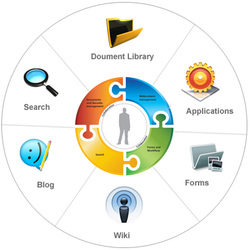
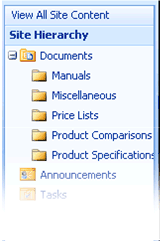
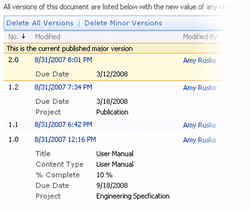
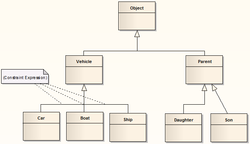
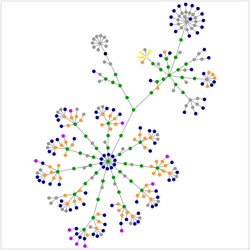
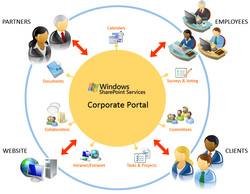



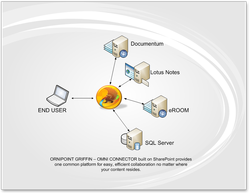
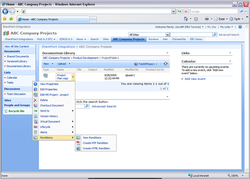
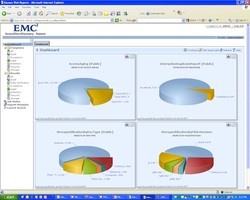
 RSS Feed
RSS Feed
