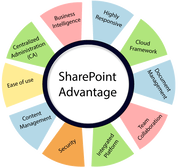
- metrics to gauge maturity, success, adoption, compliance and progress in your program;
- mechanisms for managing content across the full lifecycle including compliance with standards for tagging;
- governance processes and policies to control site and content ownership.
Metrics
Metrics will give you measures of success, adoption, compliance and progress. What is measured can be managed. When no objective ways have been put in place to measure how well a program is functioning, it is not possible to correct or improve it. It is essential to have a way of monitoring how things are going so changes can be made to serve the needs of the program.
Maturity
The first metric to consider is overall maturity and capability. Maturity in the SharePoint space can be considered across multiple dimensions, from the level of intentionality and structure of a process to the formal presence and level of sophistication of governing bodies.
Consider a maturity model in which each dimension is mapped with a set of capabilities and characteristics that indicate a general level of maturity. Based on the overall characteristics of those processes (reflected in the rating for each dimension), the maturity of the organization’s SharePoint implementation can be measured at the start of a program and throughout its life. As processes are installed, the maturity is increased. That snapshot in time is a good indicator of the state of the program and can be used as a general measure of success.
Because SharePoint success is indicated by the ability to locate information (“findability”) and findability is the result of a combination of factors, it is possible to describe those factors in terms of existing practices and processes as well as benchmark the level of functionality or activity (for example, content quality measures, the presence of a process or the measure of the effectiveness of that process). One governance maturity measure regards whether there are any governing bodies or policies in place. Another might be the participation levels in governance meetings.
Use cases and usability
A second important measure of value includes overall usability based on use cases for specific classes of users. Use cases should be part of every content and information program, and there should be a library to access for testing each use case. Use cases are tasks that are part of day-to-day work processes and support specific business outcomes. At the start of the program, assessing the ability of users to complete their job tasks, which requires the ability to locate content, provides a practical baseline score to compare with later interventions.
User satisfaction is a subjective measure of acceptance. Although subjective, if measured in the same way, before an intervention or redesign and then after the intervention. The results will show a comparative improvement or decrease in perceived usability. The perception can be impacted by more than design. Training and socialization can have a large impact on user satisfaction.
Adoption
One simple metric for adoption is the volume of e-mail containing attachments as compared with those containing links. As users post their files on SharePoint and send links within messages rather than e-mailing attachments, they are clearly demonstrating use of the system. Looking at that metric as a baseline and then periodically on a department-by-department basis as well as company-wide provides a valuable information regarding SharePoint adoption.
Other adoption metrics include the number of collaboration spaces or sites that are set up and actively managed, the numbers of documents uploaded or downloaded, the degree of completeness of metadata, the accuracy of tagging, and the number of documents being reviewed based on defined lifecycles.
It is important to have self-paced tutorials regarding your particular environment and to monitor the number of people who have completed this kind of training. Participation in “lunch-and-learns,” webinars or conference calls on the use of the environment are other engagement metrics that can be tracked.
Socialization includes a narrative of success through sharing stories about the value of knowledge contained in knowledgebases, problems being solved and collaboration that leads to new sales or cost savings. Publicizing new functionality along with examples showing how that functionality can be used in day-to-day work processes will help people see the positive aspects of the program and help to overcome inevitable challenges with any new deployment. Those successes need to be communicated through different mechanisms and by emphasizing themes appropriate to the audience and process. An application for executives may not resonate with line-of-business users.
Alignment with business outcomes
A more challenging but also more powerful approach to metrics is to link the SharePoint functionality to a business process that can be impacted and that can be measured. One example is a proposal process that enables salespeople to sell more when they are able to turn proposals around more quickly, allowing more selling time or reduced cost of highly compensated subject matter experts. Employee self-service knowledgebases can be linked to help desk call volume. Those metrics are more challenging because they require the development of a model that predicts the impact of one action on another or at least an understanding that causality is involved, but they also can be a strong indication of success.
Tagging processes
The amount of content that is correctly tagged provides a useful measure of adoption and compliance. How do you know if content is tagged correctly? Taking a representative sample of content and checking whether tagging is aligned with the intent of the content publishing design will detect inconsistencies or errors in tagging.
The percentage of content that is tagged at all is an indicator. One organization left a default value that did not apply to any content. The first term in the dropdown was "lark". If users left that value in, they were not paying attention and the quality of tagging was impacted. Measuring the percentage tagged with "lark" allowed for an inverse indicator. When the "lark" index declined, the quality increased. The quality of content can also be measured with crowd-sourced feedback. Up-voting or down-voting content can trigger workflows for review or boosting in ranking.
Change triggers
Metrics tell the organization something: whether something is working or not working. But what action is triggered? A metrics program has to lead to action: a course correction to improve performance. The change cycle can be characterized by conducting interaction analysis to measure the pathway through content and how it is used (such as impressions or reading time).
If users exit after opening a document, that exit could be because they found their answer or because the content was not relevant. It is only by looking at the next interaction (another search, for example, or a long period of reading the document) can it be determined whether the content was high value or whether it did not provide an answer. Based on this analysis, it is possible to identify a remediation step (create missing content or fix a usability issue, etc.).
Search interactions also provide clues for action. When top searches return no content, the wrong content or too much content, the root cause can be addressed with an appropriate action (improve tagging, create content, tune the ranking algorithm or search experience with best bets, auto-complete, thesaurus entries, etc.).
By reviewing and troubleshooting content interaction metrics, patterns may emerge that point to problems with the publishing process or compliance with tagging guidelines.
Content processes and governance policies
SharePoint governance consists of decision-making bodies and decision-making mechanisms for developing and complying with rules and policies around SharePoint installations. This is the glue that holds SharePoint deployments together. Mechanisms for creating a new team sites and collaboration spaces need to go through a process of review to ensure that redundant sites are not created. Abandoned sites need to be retired or archived. Content needs to be owned and reviewed for relevance. If content is not owned and abandoned sites not actively removed, the installation becomes more and more cluttered.
Without clear guidelines for how and where to post content and ways to apply metadata tags, users will tend to post content haphazardly, and eventually libraries will be cluttered with junk. Over time, people will dump content in SharePoint because they are told they need to post it for sharing but no one will know how to find valuable content. Site administrators must understand the rules of deployment and control how users are utilizing SharePoint to prevent sprawl and keep the system from becoming cluttered with poorly organized content.
Among the chief goals of governance is to prevent SharePoint from becoming a dumping ground by segmenting collaboration spaces from content to be reused and enforcing standards for curation and tagging.
Consider that every element of SharePoint has a lifecycle and that this lifecycle has to be managed. Those elements range from design components that are created based on the needs of users and rigorous use cases (including taxonomies, metadata structures, content models, library design, site structures and navigational models), to the sites themselves that are created according to a policy and process and disposed of at the end of their life, to the content within sites that needs to be vetted, edited and approved for broad consumption. All of those are managed through policies, intentional decision-making and compliance mechanisms developed by a governance group.
SharePoint governance needs to be a part of the overall information governance program of the enterprise. It is part of content and data governance with particular nuances based on how the technology functions. In fact, many tools are designed into the core functionality of SharePoint to help with governance operationalization. The overarching principle is to consider the audience and the breadth of audience the content is designed to reach.
One analogy is that of an office structure. The lobby, which has a wide audience, limits what can be displayed. The lobby environment is visible to all, so it needs to be managed rigorously. But walking into a cubicle in the office building will reveal the personality of its inhabitant: personal photos, papers on the desk, individual and idiosyncratic organizing principles. A messy desk perhaps. A shared work area might be someplace between the orderliness of the lobby and the messiness of the individual workspace.
Those gradations are the local, personal and departmental level spans of control analogously managed in SharePoint. Information that has an enterprise span needs to be carefully managed and controlled. In a collaboration space, things can be a little more chaotic. In fact, the one thing to keep in mind is that content has a different value depending on the context and span and will increase in value as it is edited, vetted, tagged and organized for specific audiences and processes.
Segment the high-value content by promoting it from a collaboration space to a shared location and apply the tags that will tell the organization that it is important. Separate the wheat from the chaff. Manage high-value content and differentiate it from interim deliverables and draft work in process. Throw away the junk or take it out of the search results so they are not cluttered with low-value information.
Many people complain that they can’t find their content in SharePoint and they want search to work like Google. The answer is to put the same work into managing and processing content as search engine optimization departments do for web content, and the search engine will return the results that you are looking for.
SharePoint requires an intentional approach to design, deployment, socialization, maintenance and ongoing decision-making. The rules are simple: there is no magic. They need to be applied consistently and intentionally to get the most from the technology.
SharePoint Beyond the Firewall: Put Your Content to Work
SharePoint is undoubtedly one of the most important and widespread enterprise productivity tools, used by an estimated 67% of medium-to-large organizations, according to research firm AIIM. Many companies are heavily invested in SharePoint, and for good reason: it’s a highly adaptable solution that can be effective for content management and file sharing across a range of use cases. But SharePoint does have its limitations.
Where SharePoint struggles is when content needs to be securely shared outside the firewall, and consumed by remote workers, partners, or suppliers. Extending SharePoint for external needs introduces IT challenges, including content protection and security, user governance and support, and initial and on-going infrastructure and license costs.
This creates a challenge for organizations with sizable SharePoint investments and large populations of users. Rather than replacing SharePoint, it’s more practical to build on existing investments to provide secure, external collaboration and document sharing, without adding unnecessary complexity and cost to IT infrastructure, or putting sensitive or regulated content at risk.
According to AIIM, security and control are the top concerns of SharePoint administrators since it is routinely used to manage highly sensitive and regulated content: 51% of users share financial documents, 48% legal and contractual documents, and 36% board of directors and executive communications.
Leverage Your SharePoint Investment for External Document Sharing
As companies start sharing sensitive documents with collaboration partners, they need to maintain tight access control. SharePoint control over document access is not as well defined as many large enterprises might want. Attributes to consider for secure, seamless content sharing that complements your SharePoint investment include:
- Secure, policy-based document-sharing control.
- Agile response, and easy set-up and adoption.
- Low, up-front investment.
- Ability to leverage existing systems without adding new complexity.
- Provisioning and support for a community of external users.
- Cloud-based solutions are now meeting all of these demands to unburden the in-house IT infrastructure, but still allow internal users to continue using the familiar SharePoint-based platform and applications, with little or no change or added overhead.
Maintaining Control Over the Content Lifecycle
Externalizing SharePoint is one thing. Having control over the content once it’s left the firewall is another. For comprehensive control, you’ll want to consider tools with the following:
- Access rights for external partners. Given the large number of potential collaboration partners and the number of documents to share, you’ll need granular and dynamic document administration.
- Encryption. As soon as SharePoint documents pass beyond a firewall, they need to be encrypted and remain encrypted both as they move over the internet and while they are at rest within the external document sharing application. Seamless encryption means hackers can’t access the data within a document at any stage.
- Virus protection. Avoid picking up file-based viruses that could penetrate your network while content is in motion, and shared and accessed from various geolocations and devices.
- Information Rights Management (IRM). IRM services let IT departments provide secure document access to any device—PC, smartphone, tablet—while dynamically managing content rights even after a document has been distributed. Such systems have the ability to let users view without downloading documents, and prevent printing or screen capture. Ideally, IRM should be plug-in free so that it is frictionless to users. Finally, digital watermarking identifies a document as confidential and also embeds in the document the name of the person doing the download. This helps ensure that the user will be extra careful not to lose or leak the document.
- Monitoring and auditing. Know which people are looking at what documents, for how long, and create audit reports from this information. This verifies compliance with data privacy and other relevant regulations, such as the Sarbanes-Oxley Act.
These security, compliance, and information governance capabilities should be accessible without requiring additional SharePoint software customization, or introducing a new user interface.
Galaxy Consulting has over 15 years experience in SharePoint implementations and management. Please contact us for a free consultation.
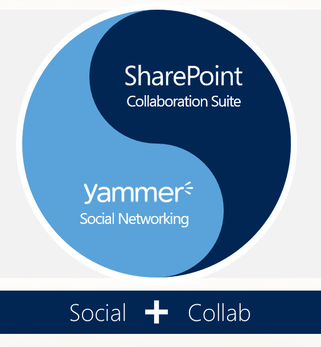
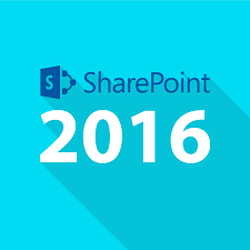
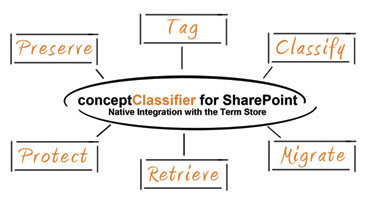
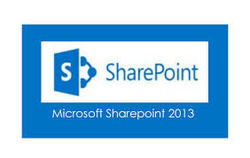
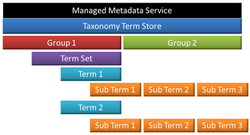

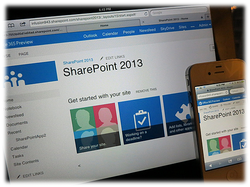
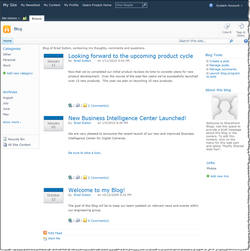
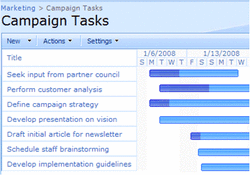
 RSS Feed
RSS Feed
